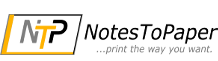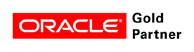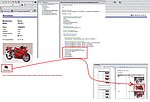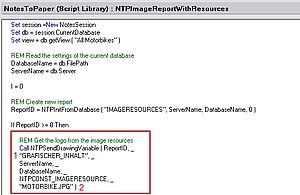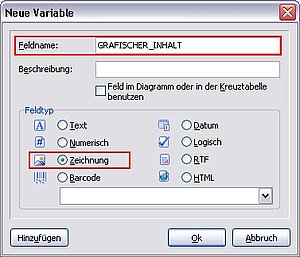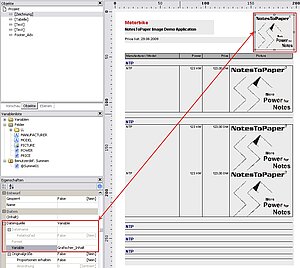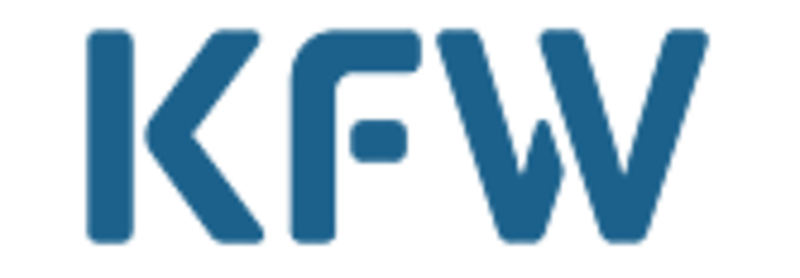As already stated in the headline, NotesToPaper knows three different ways to embed your graphical elements contained in a Notes database into a NotesToPaper report:
- Image resources
- Attachments
- Visable graphical RTF content
Two further elements, which are necessary to display the desired contents that are graphics in your NotesToPaper report, exist in addition to the content.
For one you have to send the content to your report in the Domino Designer via LotusScript, on the other hand you need an adequate data container in order to view the content in the report.
Sounds complicated, but it isn't.
The following picture shows you the basic principle:
In detail:
Extracting (sending) the information:
You can send your contents that are graphics to your NotesToPaper report using the functions NTPSendDrawingFieldByName or NTPSendDrawingVariable. These functions include the "receiver" - data container (1), as well as the "sender" - content (2) that is to be sent.
And the positioned data container in the report layout:
These two functions enable you to add attachments, as well as image resources to your NotesToPaper report.
Use the same function, which you use to transfer the "normal formatted text" to NotesToPaper, in order to display visable graphical elements from RTF fields in a NotesToPaper report. The function is NTPSendRTFieldByName.
The sample database "NTPImage.NSF" is automatically available when installing NotesToPaper and shows the use of graphics in a report. It demonstrates both, how
graphic attachments of Notes documents can be passed, as well as how graphics within rich text fields can be used in a report. In addition it is also shown how image resources from a database's design can be used.
A further description of the functions can be found in our NotesToPaper help file in the section "Functions".
In case you have any questions our support will be happy to assist you.