The basic report properties:
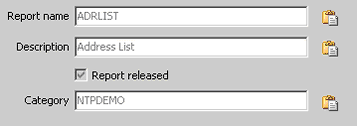
Report name
The name of a report has to be entered during the creation of a new report. It must be unique and can only be changed at a later point by using "rename report ".
Note: When changing the report name of an existing report, remember to change the Lotus Script command in the Domino Designer, otherwise it will refer to a non-existing report (NTPInitFromDatabase).
Report description
The report description is that text which appears in the NTPReportList selection dialogue. This text is also displayed on the workspace. If you don't enter a description here, then the physical file name will be displayed at both of the locations above.
Report category
By assigning a category to a report, you can display or hide the report at will in the NTPReportList or NTPReportListFromDatabase selection dialogue using the NTPReportListAddCategory command. This allows, for example, databank dependent reports to be displayed or hidden in the selection dialogue.
Note: The category is also used for the display option "reports by category" in NotesToPaper Setup. This listing "reports by category" option is configurable via the program options.
Report released
The option "report released" controls if a report is visible or not. If the option is deactivated, then the report will not be visible in the appropriate report selection window of NotesToPaper Print (e.g. NTPReportList or NTPReportListFromDatabase).
Note: If a report is not released but the report is called e.g. by using NTPInitFromDatabase you will receive an error message.
Note: By double-clicking the report in the report list all report properties are activated and may be edited.
Copy to clipboard
![]()
By using the icon next to the appropriate data field it is possible to copy the entry fields contents to the clipboard and thus easily copy a report name to the Lotus Script.