This menu option allows access to a Notes database in order to read the fields in a form and to add these to a report. This option saves time during the data entry, provided you want to use the same field names in a report, that have been used in the Notes database. This function is accessible both via the menu option and via the button in the report settings.
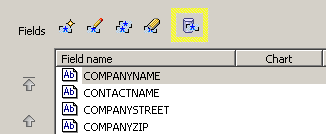
Once the function is called, the following dialogue will be visible:
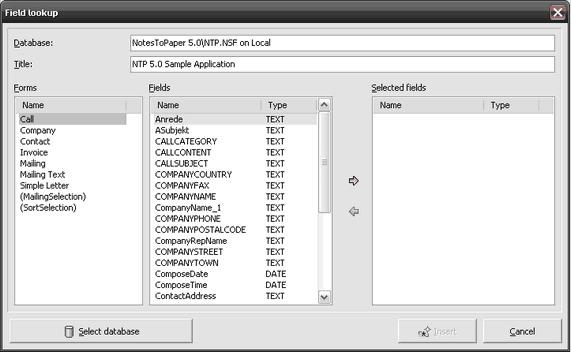
This dialogue shows the database name and the corresponding database title (top). The left table shows all forms available in the database. Select a form and the center table will show all the fields contained in this form. The field type is shown to the right of the field name. The table on the far right shows all fields which have currently been selected and which will be added to the report.
In order to add a field, select the appropriate field in the table in the middle and click the following button:![]() .
.
In order to remove a field from the table on the right, select the appropriate field and click the following button:![]() .
.
The fields can also be moved between tables by using "drag & drop".
Should you want to select additional fields from other databases, select a different database by using the "select database" button.
Once all fields are selected, click "insert" and all fields are added to the report.
Note: If you are adding fields to a report that has been saved in a database, then this database will automatically be the database selected. If you are adding fields to a report that was saved to file, then the database has to be selected before this dialogue can be presented.