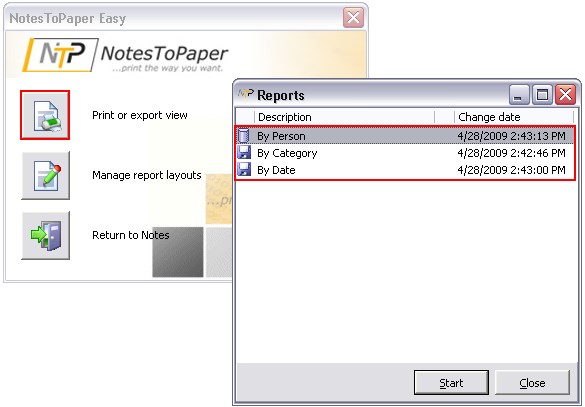Switch from the "Command Center" to the Report Manager. In the Report Manager, you can manage individually designed reports for every view. You only ever see the reports that are defined for the currently selected view.
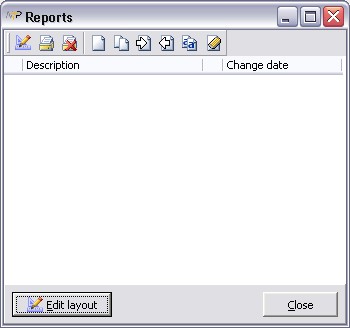
To create a permanent template in NotesToPaper Easy, please click on ![]() in the action bar. This action opens a dialog that offers you various options for the definition and storage of the report.
in the action bar. This action opens a dialog that offers you various options for the definition and storage of the report.
Report description |
Report display name in the Report Manager - the name of the view is used as default here. |
Page format |
Defines the orientation of the report output (portrait or landscape format). |
Copy font |
Enables complete transfer of the font settings for the selected view. |
Show icons |
Copies the icons used in the view. |
Number of pages |
Generates page numbering in the report layout. |
Use category |
Copies a category included in the view into the report layout. |
Show totals |
Transfer of the totals calculated in the view. |
Collapse categories |
Option to automatically collapse the categories of the view. |
Storage location |
The location for storing the NotesToPaper Easy Report layout can be specified here. |
Report type |
The selection of the report type allows you to chose if the data is displayed as lables or as a list. |
|
After exiting the dialog for this report, you can no longer change the settings you have selected. So make sure that the selection of settings is complete. |
When you confirm the dialog with "OK", NotesToPaper Easy creates the report with the selected settings.
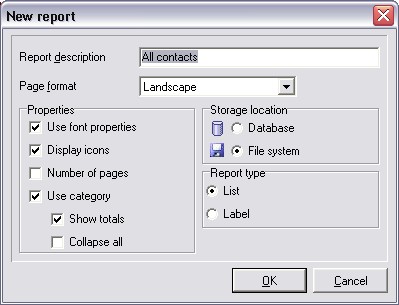
The report you have defined now appears in the Report Manager.
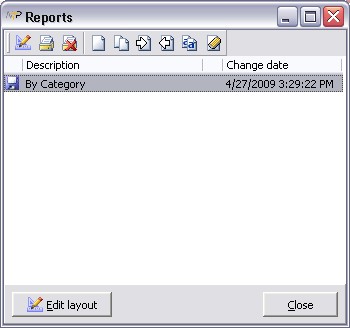
Created reports are stored individually for each user: a report that you have generated is not visible to another user of the database. You can also easily copy previous reports here ![]() , and adjust them for changed requirements. If you want to delete
, and adjust them for changed requirements. If you want to delete ![]() or rename
or rename ![]() an existing report, these functions are also available to you in the Report Manager.
an existing report, these functions are also available to you in the Report Manager.
As soon as multiple entries are present in the Report Manager, a selection dialog is displayed for report execution. In this dialog you will see all the reports that are available for the view. Choose a report, and click on "Start" to execute it.