There are different data types for variables and fields: "string", "number", "date", "Boolean" (logical values), "picture" and "barcode". The data type is important if you want to use data as parameters in functions as they normally only accept certain data types. Thus you can only multiply a numeric value with a numeric value.
The "Data and Functions" tab includes an overview of all available variables and fields, an icon indicating the data type in front of the variable as well as the available functions.
You can filter the data by means of the input field above the data list.
To add a variable or field, double-click the data that you want, use the "Insert" button or drag the variable/field to the editing line (also via the function list). The variable/field in question will be added to the editing line in the correct syntax.
Repeat the above steps to add more variables/fields to your expression. If you want to have spaces between the individual variables, e.g. to separate FIRST_NAME and NAME, make sure that you enter this space in the editing line.
You can also insert variables by "dragging" the one you want to the target object in the workspace with Drag & Drop. The variable is then automatically added to the object as a new line.
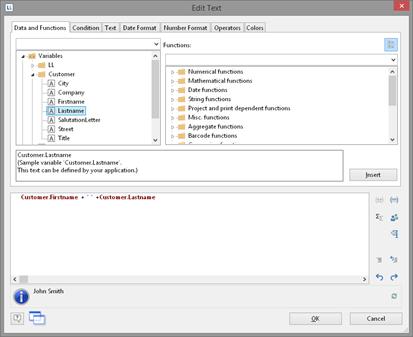
Figure 10.4: Joining variables and free text