Another important element in expressions is fixed text, with which you can prefix a variable with an identifier, e.g. "Telephone: 1234567".
With the "Text" tab, you can insert free text in your expression, set tab stops and page breaks.
Enter the text that you want and click "Insert" to add your entry to the editing line. The text will be placed automatically in quotation marks.
In the below example, the fixed text "Name" is first inserted via the "Text" tab followed by the variables "Customer.Firstname" and "Customer.Lastname" by means of the "Data and Functions" tab. The "Name:" text will then be printed first followed by title, first name and last name from the database.
Please consider that spaces that are to appear between variables or between variables and text, e.g. as separators, also count as "fixed text".
Depending on the mode, variables and fixed text cannot be simply placed together but must be joined by the "+" joining operator. In this example, the fixed text "Name" is joined to the "Customer.Firstname" variable with the "+" operator.
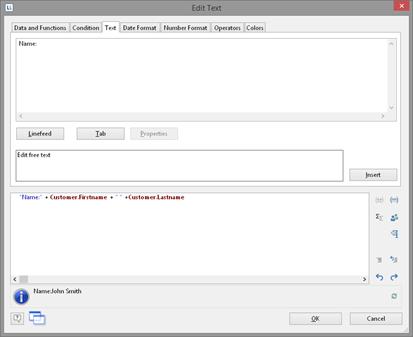
Figure 10.5: Fixed text in the formula wizard